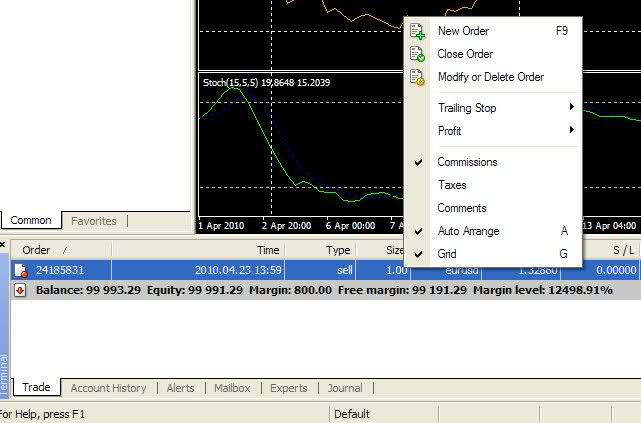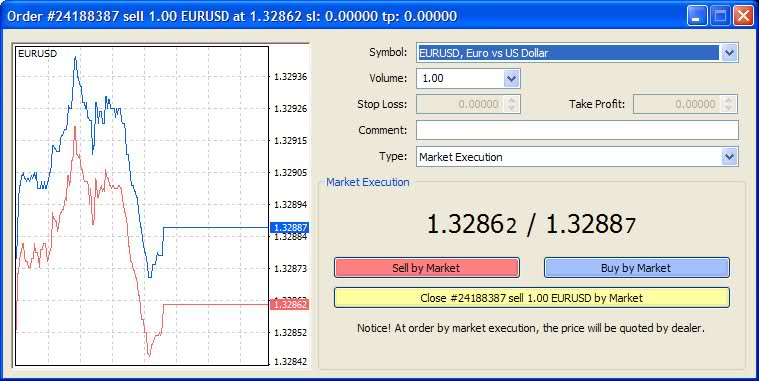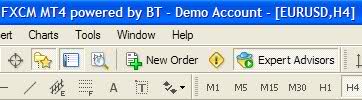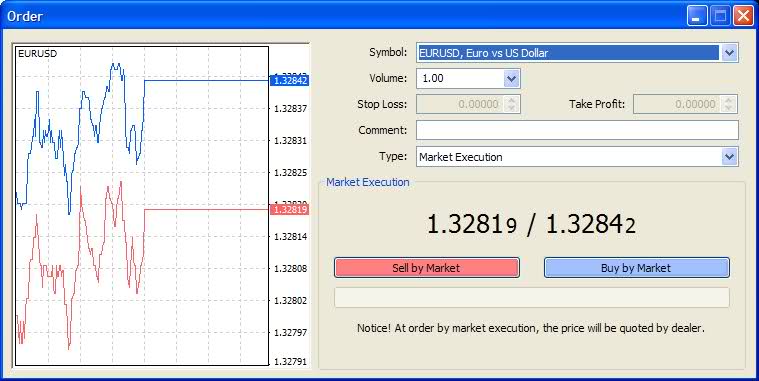Обучение
Риски
Title

|
|
Платформа MT4 - Начало работы
| Подходит ли для меня торговая платформа MT4? | ||
|
Терминал MT4 подходит вам если вы используете автоматизированные торговые стратегии и советники (EAs). Преимущество торговли с FXCM это система исполнения ордеров без вмешательства дилера или No Dealing Desk execution - компания позволяет использовать любые Советники (EAs), включая Советники для "скальпинга". Что вы можете еще порекомендовать? Две наиболее популярные торговые платформы FXCM это: 1. FXCM Trading Station II - платформа подходит трейдерам, которые не используют в своей торговле роботов или советников (EAs). Преимущества Trading Station II по сравнению с MetaTrader 4: 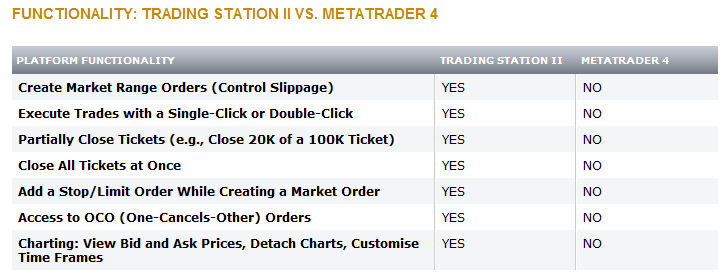
Подробнее о FXCM Trading Station II. 2. Strategy Trader - Если вы используете советники EAs, вам подойдет платформа Strategy Trader которая была разработана для автоматизированной торговли в режиме исполнения ордеров No Dealing Desk. Подробнее о Strategy Trader. Какие еще торговые платформы можно использовать для торговли в FXCM? Компания предлагает широкий выбор платформ отвечающих различным торговым потребностям, включая торговлю через мобильные устройства, автоматизированную торговлю и торговлю через платформы совместимые с компьютерами Mac. Вы можете сравнить характеристики платформ в таблице представленной ниже: Can we save you time in selecting the right automated trading platform? Click Here to Chat Now or click Post Reply and we will provide you with a solution! Наверх |
||
| How do I learn to use the MT4 platform? | ||
|
About the FXCM MT4 Platform
FXCM's MT4 provides No Dealing Desk execution, accepts all EAs, and accepts all trading strategies without the hassle of requotes. Visual Guide of the MT4 Platform The main FXCM MT4 windows are explained below: • Main Menu Bar Window – Offers access to place and modify orders and create and modify charts.Do you have other MT4 questions? Click Here to Chat Now or click Post Reply and we will provide you with an answer! Наверх |
||
| I see blue and red flashing prices. How do I read the price quotes? | ||
|
The flashing red and blue prices are the first thing you will notice when you log into the MT4 platform. These are live, real-time prices that constantly update. A flashing red price means that the last price move was down, and a flashing blue price means that the last price move was up. These updating prices are the most important feature of this window but they are not trading signals. How do I read these price quotes? For every price displayed, you will notice there are 5 digits. The most important digit is the 4th digit from the decimal (or the 2nd digit from the decimal for the JPY pairs). This is called a pip and a 1 pip change in price is equal to about $1.00 for a 10k trade. For example, a pip move would be a change in the sell price below from 1.2819(3) to 1.2820(3). The smaller 5th digit of the price is 1/10th of a pip and a 1 pip change in price is equal to about $0.10 for a 10k trade. For example, the 5th digit of the sell price below is the last “3” of the price quote 1.2819(3). How do I read the columns? The bid Price, displayed on the left hand side, is the best available price to sell. The Ask Price, displayed on the right hand side, is the best available price to buy. The symbol column shows the currency pair or financial instrument that you will be trading. In the image below, notice the first pair is EURUSD. 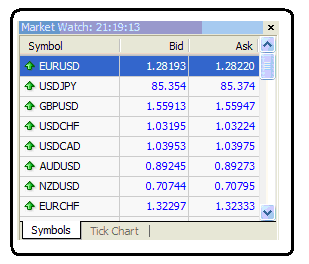
What can I do from the Market Watch window? All of the Market Watch window features are easily available by right-clicking anywhere inside the Market Watch window. A drop down menu will display that provides a list of options available from the Market Watch window. 1. Place an Order. a. Right anywhere inside the Market Watch window. A drop down menu will display.b. Click on the "New Order" option. c. Select the symbol you desire as well as the volume and then click on either "Sell Market" or "Buy Market". b. Click on the Chart Window option. c. A new chart will display with the highlighted symbol. 3. Add new symbolsa. Right anywhere inside the Market Watch window. A drop down menu will display.b. Click on the Symbols option. c. A symbols window will display. Navigate to the symbol you would like to view and click on Show. d. The symbol will update to the Market Watch Window. Наверх |
||
| Как совершать сделки и управлять торговлей? | ||
|
Чтобы разместить рыночный ордер, выполните несколько простых шагов: 1. Кликните на кнопке "New Order/Новый Ордер" button. 2. Выберите необходимую вам валютную пару, сумму и затем кликните по кнопке "Sell Market" или "Buy Market" в зависимости от того, что вы хотите, продать или купить. Как разместить стоп и лимит ордер к открытой позиции: 1. Кликните правой кнопкой мыши на строке открытой позиции в окне терминала и выберите в меню "Modify or Delete Order" 2. В открывшемся окне, you can now set your stops and limits. In the example below, both the stops and the limits will be set 50 pips away. You will notice that the picture shows 500 points, this includes the fractional pips so 500 points is 50.0 pips. 3. Finally click the "Modify" button on the bottom. 1. Right click on the order with the terminal window and select "Trailing Stop." You will notice that the picture shows 615 points, this includes the fractional pips so 615 points is 61.5 pips. 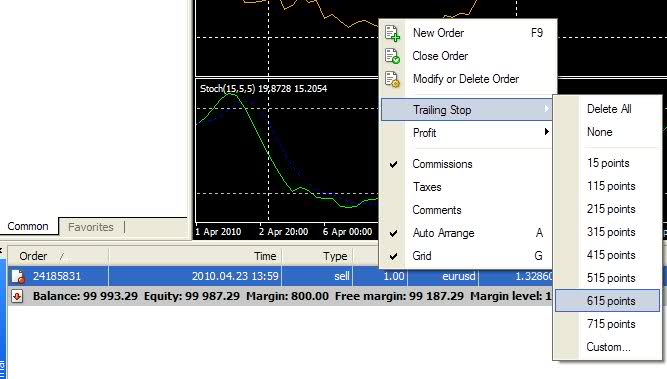 How to close a position: How to close a position: 1. Right click on the order with the terminal window and select "Close Order" 2. Click on the "Close" button on the bottom as pictured below: How to place an entry (pending) order: 1. Click on the "New Order" button. 2. Select the symbol you desire as well as the volume and then click on either sell or buy market and change the "Type" to "Pending Order." Наверх |
||


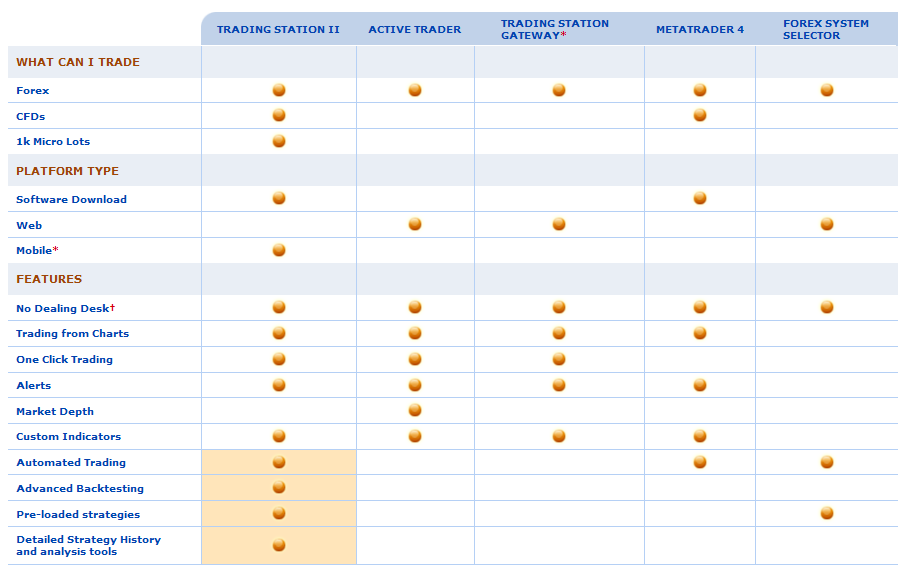

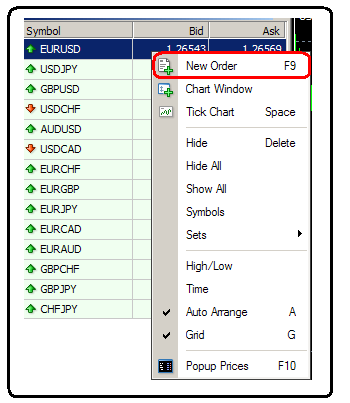
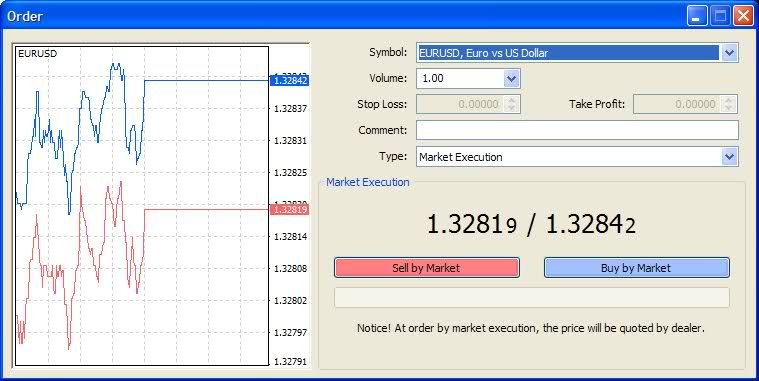
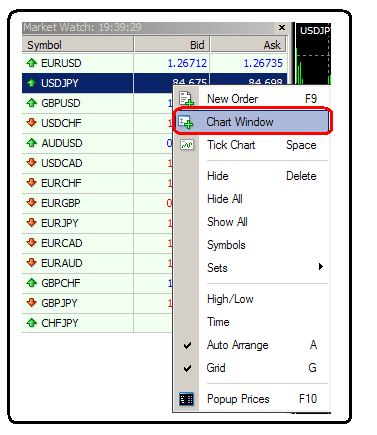
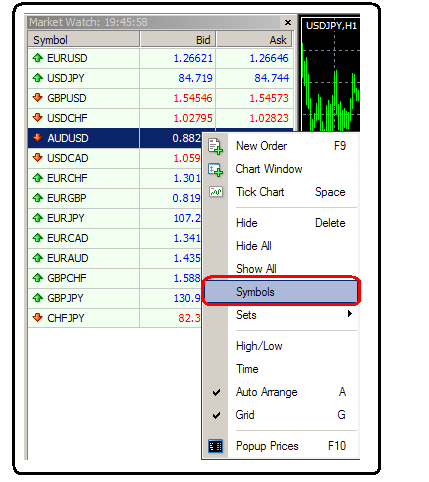
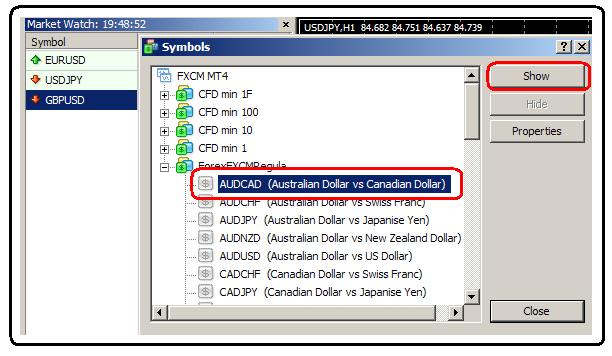
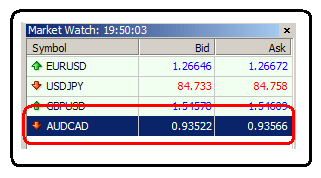
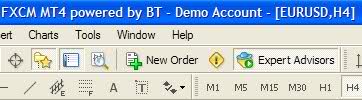
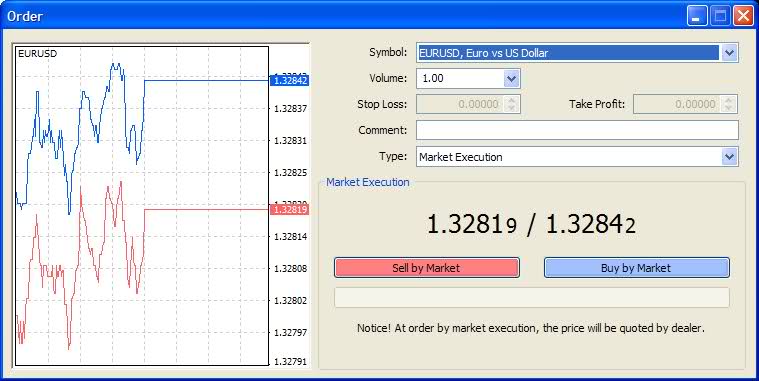
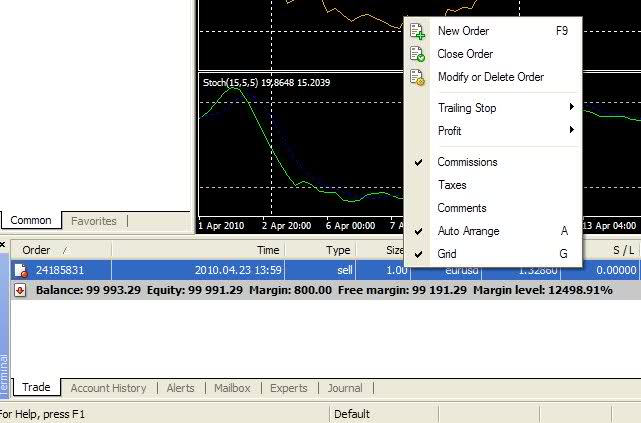
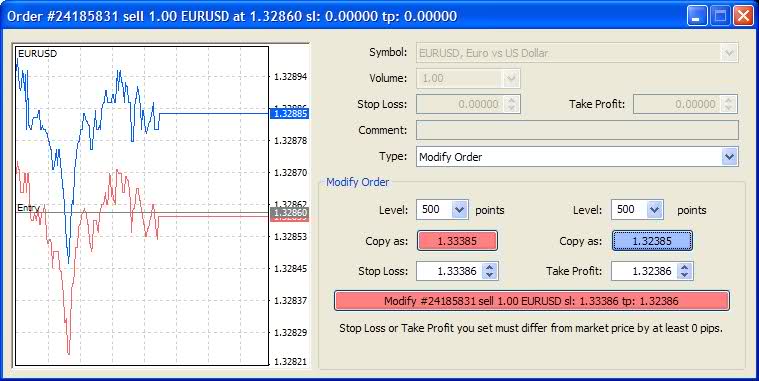 How to add a trailing stop on an open position:
How to add a trailing stop on an open position: