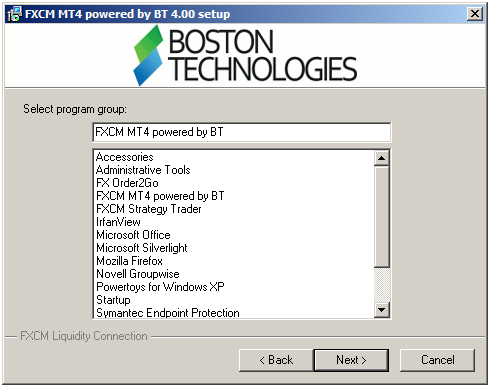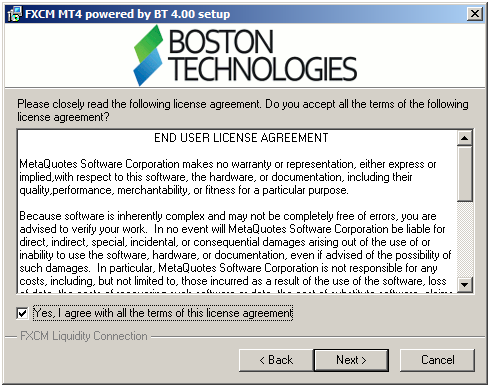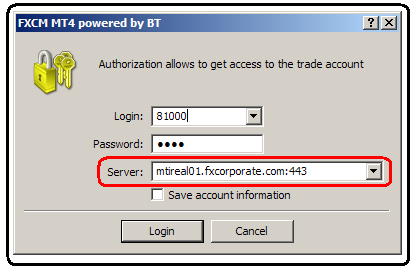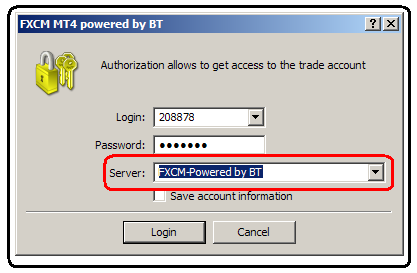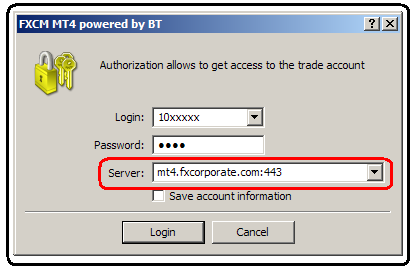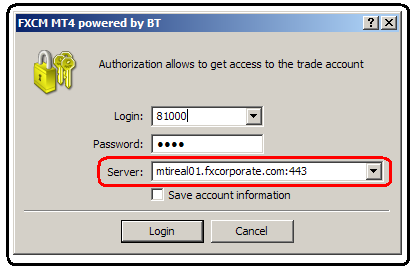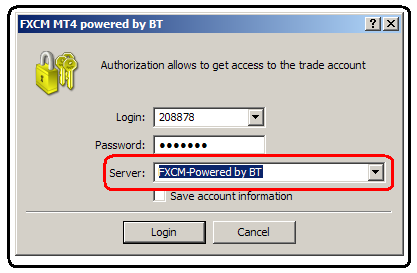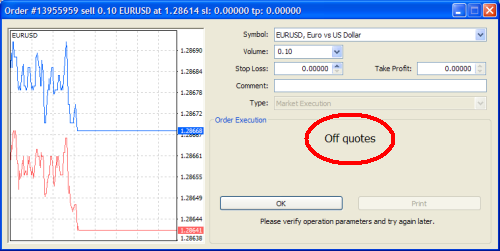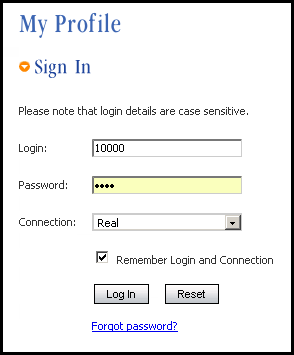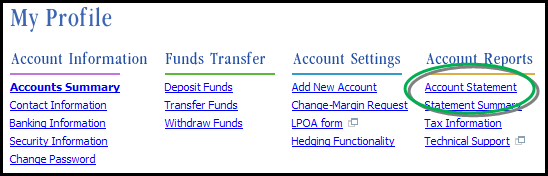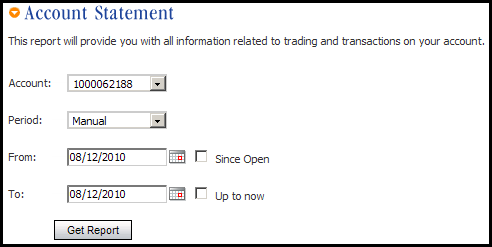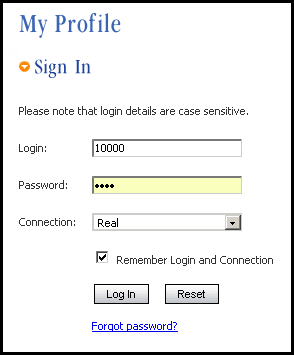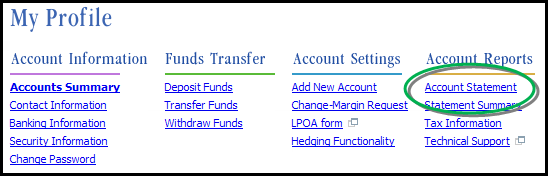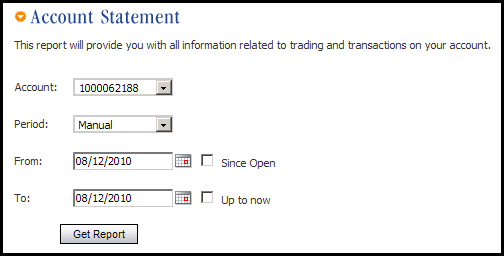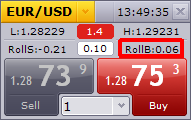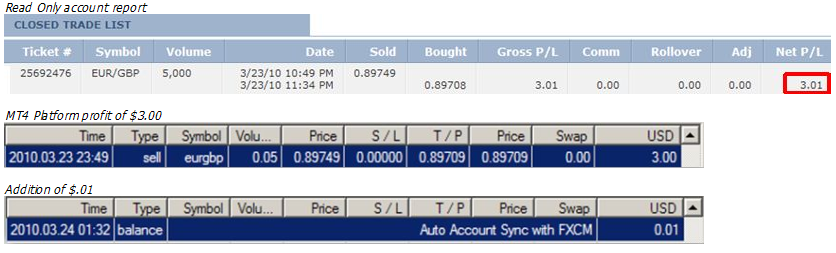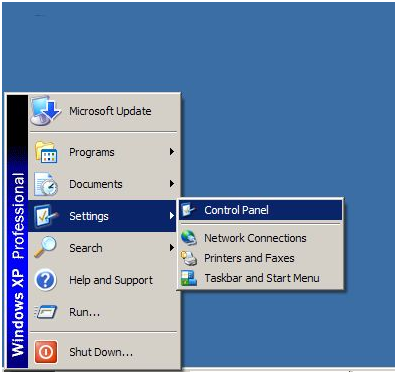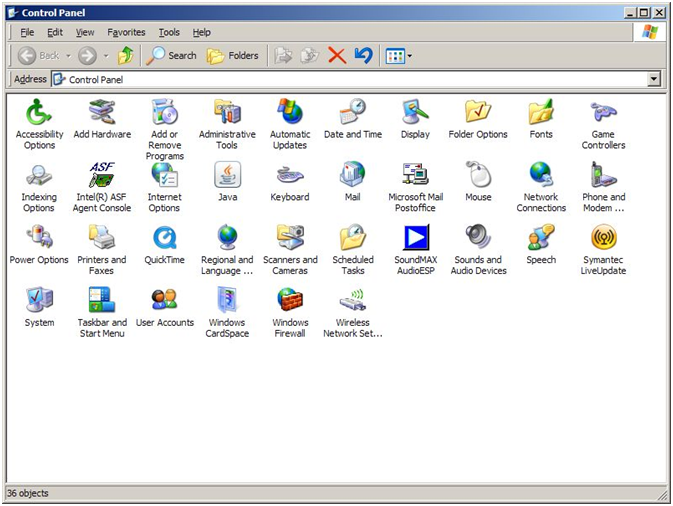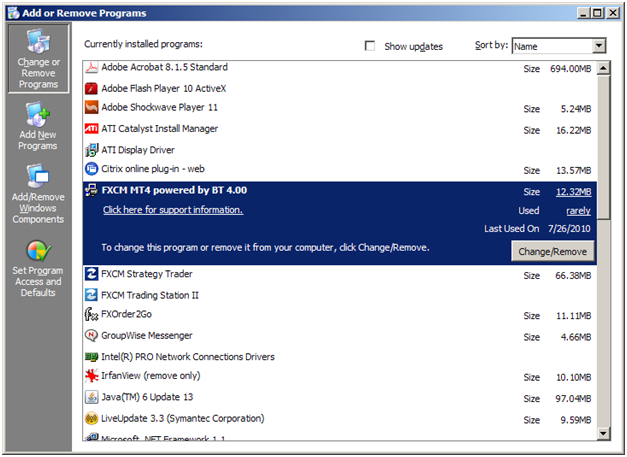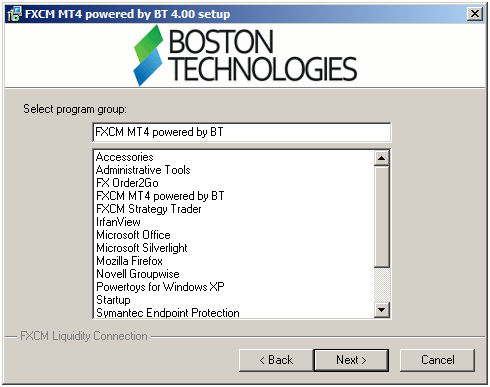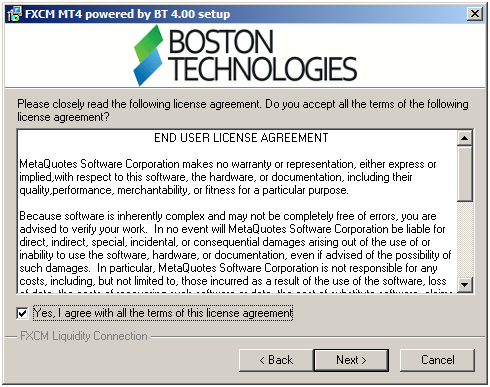Обучение
Риски
Title

|
|
Technical Support
| How do I install the MT4 platform? | ||
|
1. Click here to download the MT4 software installation file.
2. Launch the MT4 installation file, choose your preferred language and select “Next.” 3. Check the box to agree to the terms and conditions and select “Next.” 4. Continue to select “Next” until the platform begins to install. Once the platform has finished installing, you will be able to launch the platform and login to your MT4 account* *Windows Vista Users do the following:I am trying to login, what server do I use? 1. If your live MT4 login starts with 10xxxxx, then manually type the following into the Server field: mt4.fxcorporate.com:443Are you still unable to login? If you are still unable to login after completing the steps above, then the easiest solution is to reset your password. We can reset your Metatrader 4 password through live-chat now -Click Here to Chat. A new temporary password will be sent by email to the email address on file. You can update your temporary password to a unique password after you login. To Reset your myfxcm.com read-only password You can reset your password online at www.myfxcm.com by clicking on "Forgot Password". A temporary password will be sent to you by email and can be changed after you login. If you are unable to reset your password online, then Click Here to Chat and we can reset your password. A new temporary password will be sent by email to the email address on file. You can update your temporary password to a unique password after you login. Help! I can't login and I need to manage a trade! If you cannot log into your platform online, then we encourage you to call the trading desk. You can place trades by phone without any additional fees. Before contacting the trading desk, please have your account number and the details of the order you would like to place (buy/sell, order size and symbol). When calling the trading desk, MT4 inquiries are limited to placing stops/limits to close positions only. The trading desk is unable to take market orders or orders to open new positions. International Forex Trading: +1 212 201 7300 Toll-Free Forex Trading (US ONLY):+1 866 600 FXCM (3926) Do you have other MT4 questions? Click Here to Chat Now or click Post Reply and we will provide you with an answer! Наверх |
||
| What server do I use? | ||
|
1. If your live MT4 login starts with 10xxxxx, then manually type the following into the Server field: mt4.fxcorporate.com:443 2. If your live MT4 login starts with 81xxxxxx, then manually type the following into the Server field: mtireal01.fxcorporate.com:443 3. If your live MT4 login does not begin with 10xxx or 81xxx, then select FXCM-Powered by BT from the server drop-down menu. You can also type mt4.fxcorporate.com into the server field. Are you still unable to login? If you are still unable to login after completing the steps above, then the easiest solution is to reset your password. We can reset your Metatrader 4 password through live-chat now -Click Here to Chat. A new temporary password will be sent by email to the email address on file. You can update your temporary password to a unique password after you login. To Reset your myfxcm.com read-only password You can reset your password online at www.myfxcm.com by clicking on "Forgot Password". A temporary password will be sent to you by email and can be changed after you login. If you are unable to reset your password online, then Click Here to Chat and we can reset your password. A new temporary password will be sent by email to the email address on file. You can update your temporary password to a unique password after you login. Help! I can't login and I need to manage a trade! If you cannot log into your platform online, then we encourage you to call the trading desk. You can place trades by phone without any additional fees. Before contacting the trading desk, please have your account number and the details of the order you would like to place (buy/sell, order size and symbol). When calling the trading desk, MT4 inquiries are limited to placing stops/limits to close positions only. The trading desk is unable to take market orders or orders to open new positions. International Forex Trading: +1 212 201 7300 Toll-Free Forex Trading (US ONLY):+1 866 600 FXCM (3926) If you need further login help, please post your question and we will reply with an answer! Наверх |
||
| What does the error message Off Quotes mean? | ||
|
The error message Off Quotes happens because of a technical issue or because an order is placed that is not supported by the MT4 platform. Why does Off Quotes happen? There are several reasons that the “Off Quotes” error message happens: 1. Off Quotes may be a technical issue. Off Quotes happens because of a technical issue when you attempt to close a position that has already been closed on your read-only account. This is a display issue and the trade that is visible in the MT4 platform has actually been closed but never updated in MT4. Complete the below steps to check if a technical issue is the reason for the Off Quotes error message: a. Log into www.Myfxcm.com with your FXCM read-only login.2. Off Quotes may be due to unsupported orders.b. Click Account Statement to run a report.c. Select the account number and select today’s date as the time period that you would like to view. Off Quotes happens if an order is placed that is not supported by the MT4 platform. The most common reasons are: • Trying to partially close a position. For example, attempting to close 0.10 (10k) of a 20k position. • Placing a micro lot trade. For example, attempting to place a 0.01 (1k) volume trade. • Placing a trade that is not in increments of 0.10 (10k) volume. For example, attempting to place a 0.77 (77k) trade. • Adding a stop or limit to a market order before the order executes. For example, setting an EA to place a 0.1 volume (10k) buy market order with a stop loss of 50 pips.There are several solutions to avoid this error message: • Close all open positions completely (no partial closes). All open positions on the MT4 platform must be closed completely. If you want to close part of a position in the future, open up multiple, smaller trades. For example if you trade 0.30 (30k) volume at a time and would prefer three different exit points, simply open up 0.10 (10k) volume three times. You can then set different stops and limits on all three trades.Are you still experiencing Off Quotes? If you are still experiencing the Off Quotes error message and the above solutions do not resolve your issue, then click here to chat and we can help to solve the error message. How do I avoid Off Quotes? While FXCM continues to make improvements to our MT4 platform, Off Quotes may happen on the MT4 platform in the future due to MT4 technology limitations. MT4 EA users can avoid Off Quotes if they code their EAs for Strategy Trader - FXCM's automated trading platform built for No Dealing Desk execution. Unlike the MT4 platform, no software bridge or Auto Account Syncs are used. This decreases the time it takes to execute trades and simplifies account management so that you can focus on finding trading opportunities. Do you have an MT4 Expert Advisor you want coded for Strategy Trader? Strategy Trader EAs (stEAs) allow you to automate your trading with Strategy Trader. Strategy Trader EAs (stEAs) are like MetaTrader EAs used on the MT4 platform. If you have a commercial EA that you purchased or downloaded, then we can contact the EA provider to get the EA coded for Strategy Trader. Since we will need the EA details, click here to chat now and we will take care of the steps to get your strategy coded for Strategy Trader. If you coded your own MT4 EA, then you can code your EA for Strategy Trader using the open source C# programming language, allowing you to code and debug in Microsoft Visual Studio. Resources to help you code Strategy Trader EAs: 1. Forexcodesource.com – Provides hundreds of stEA coding examples, free indicators or stEAs, and resources to learn C# programming language. Visit Wiki.fxprogrammers.comWhat other options are there to get started with Strategy Trader EAs? You have many options to get started with Strategy Trader EAs: 1. Pre-loaded Strategy Trader EAs – Strategy Trader comes with stEAs pre-loaded that you can begin using right away. This is the fastest way to try out a stEA.How do I change my MT4 account to trade with Strategy Trader? Moving your MT4 account to Strategy Trader is easy! Please email admin@fxcm.com from your email address on file and request to have your MT4 account transferred to the Strategy Trader platform. Be sure to include the read-only account number and allow two business days to complete the transfer. Please note: Hedging is not available on the Strategy Trader platform. Hedged positions will carry over to Strategy Trader during the transfer; however, all orders created after the transfer will function without hedging. To learn more about the benefits of Strategy Trader, visit one of the links below: FXCM LTD (UK) Strategy Trader Page | FXCM LLC (US) Strategy Trader Page Do you have more MT4 questions? Click Here to Chat Now or click Post Reply and we will provide you with an answer! Наверх |
||
| I think an Auto Account Sync is wrong. What do I do? | ||
|
If you think that an Auto Account Sync may be wrong, then complete these steps: Step 1. Log into MyFXCM.com. Step 2. Click on Account Statement. Step 3. Select your read-only account number and time period that you would like to view. Click Get Report. Step 4.Compare the Gross profit or loss on open and closed trades in your MT4 trading journal with your FXCM Account Statement. The Gross P/L will be the same or it will be different. • If the Gross p/l on all trades are the same, then there were no potential technical issues and the auto account sync is correct.Step 5. Look through the Account Activity section at the bottom of the read-only report for trade rollover, deposits or withdrawals. • If trade rollover, deposits or withdrawals match the auto account sync, then there were no potential technical issues and the auto account sync is correct.Step 6. If the balances in MT4 and the read-only report are identical and you completed the above steps, then you have verified that the auto account sync is correct and you can continue trading. If you still think an Auto Account sync is wrong, then you can click here to chat and we can look into your inquiry in detail. If you prefer you can email info@fxcm.com and we will reply with what we find soon. Click Here for a video that explains Auto Account Syncs and why they occur when trading with Metatrader 4. How do I avoid Auto Syncs? While FXCM continues to make improvements to our MT 4 platform, Auto Account Syncs will continue to occur when the bridge connection synchronizes balance changes from the FXCM read-only account to the MT 4 Platform. MT4 EA users can avoid Auto Syncs if they code their EAs for Strategy Trader - FXCM's automated trading platform built for No Dealing Desk execution. Unlike the MT4 platform, no software bridge or Auto Account Syncs are used. This decreases the time it takes to execute trades and simplifies account management so that you can focus on finding trading opportunities. Do you have an MT4 Expert Advisor you want coded for Strategy Trader? Strategy Trader EAs (stEAs) allow you to automate your trading with Strategy Trader. Strategy Trader EAs (stEAs) are like MetaTrader EAs used on the MT4 platform. If you have a commercial EA that you purchased or downloaded, then we can contact the EA provider to get the EA coded for Strategy Trader. Since we will need the EA details, click here to chat now and we will take care of the steps to get your strategy coded for Strategy Trader. If you coded your own MT4 EA, then you can code your EA for Strategy Trader using the open source C# programming language, allowing you to code and debug in Microsoft Visual Studio. Resources to help you code Strategy Trader EAs: 1. Forexcodesource.com – Provides hundreds of stEA coding examples, free indicators or stEAs, and resources to learn C# programming language. Visit Wiki.fxprogrammers.comWhat other options are there to get started with Strategy Trader EAs? You have many options to get started with Strategy Trader EAs: 1. Pre-loaded Strategy Trader EAs – Strategy Trader comes with stEAs pre-loaded that you can begin using right away. This is the fastest way to try out a stEA.How do I change my MT4 account to trade with Strategy Trader? Moving your MT4 account to Strategy Trader is easy! Please email admin@fxcm.com from your email address on file and request to have your MT4 account transferred to the Strategy Trader platform. Be sure to include the read-only account number and allow two business days to complete the transfer.
Please note: Hedging is not available on the Strategy Trader platform. Hedged positions will carry over to Strategy Trader during the transfer; however, all orders created after the transfer will function without hedging. To learn more about the benefits of Strategy Trader, visit one of the links below: FXCM LTD (UK) Strategy Trader Page l FXCM LLC (US) Strategy Trader Page Do you have more MT4 questions? Click Here to Chat Now or click Post Reply and we will provide you with an answer! Наверх |
||
| Что такое Синхронизация Счета? | ||
|
An Auto Account Sync occurs to update the balance on MT4 to be identical to your Read Only account, which is the statement of record and displays the real value of your account. No funds are incorrectly added or removed if an Auto Account Sync happens since the Auto Account Sync process updates the MT4 platform balance to be identical to the Read Only account balance. It is important to remember an Auto Account Sync can be a credit or debit to the MT4 platform balance. Why do Auto Account Syncs happen? There are four reasons an Auto Account Syncs will happen: 1. Deposits create positive Auto Account Syncs For example, if you make a deposit of $30,000.00 to your FXCM account, then an identical Auto Account Sync credit of $30,000.00 will display in the MT4 journal. Read Only account report:
MT4 platform:
2. Withdrawals create negative Auto Account Syncs. For example, if you make a withdrawal of $2,000.00 to your FXCM account, then an identical Account Sync debit of $2,000.00 will display in the MT4 journal. Read Only account report:
MT4 platform:
3. Rollover creates a positive or negative Auto Account Syncs. For example, if you hold a position past 5 PM EST and are credited $0.06 due to positive trade rollover, then an identical Auto Account Sync credit of $0.06 will display in the MT4 journal. Trading Station II platform:
MT4 platform:
For example, if you hold a position past 5 PM EST and are debited $0.60 due to negative trade rollover, then an identical Auto Account Sync debit of $0.60 will display in the MT4 journal. Trading Station II platform
MT4 platform:
4. Profit or loss differences between the read-only statement and the MT4 platform create positive or negative Auto Account Syncs. Example 1: Your Read Only account has a profit of $3.01 Your MT4 Platform has a profit of $3.00 Because there is a $.01 balance difference between the FXCM read-only statement and the MT4 platform, an Auto Account Sync will add $.01 to the MT4 balance to match the FXCM read-only account balance. Example 2: Your FXCM account has a balance of $998 Your MT4 platform shows $1000 Because there is a -$2 balance difference between the FXCM read-only statement and the MT4 platform, an Auto Account Sync will subtract $2 from the MT4 balance to match the FXCM read-only account balance.Why would there be a P/L difference on MT4 platform compared to my read only account? All orders placed on the MT4 platform will be filled using "At Best" execution. "At Best", short for "At Best Price", means your order will be filled at the best available rate. This could be at the rate you click on, or a substantial number of pips away. A majority of orders are filled at the price requested, however there could be situations where an order is filled at a different price than the requested price (slippage). MT4 may display the executed price as the price when the order was placed, but that may vary from the price actually received. The MT4 platform is used to initiate orders only and the read-only statement will display the actual executed rates on every trade. Keep in mind that slippage can be positive or negative depending on the type of order and the direction the market is moving in while the order is processed. To verify the price received when an order is placed, it is suggested to run a report from myfxcm.com using the read-only login. The trade details that display on the read-only report provide the most accurate statement of record. Why are Auto Account Syncs necessary? Auto Account Syncs are necessary to update the MT4 platform balance to the correct read-only balance. The read-only balance will update first and then an Auto Account Sync updates the MT4 balance to be identical. Where can I see the real-time balance of my account? To track your account activity, please log into myFXCM with your read only login and go to the Report section to view an Account Statement. You also have the option to download the FXCM Trading Station II platform here to run reports. You can login with your read-only login and then click on the Report button to run reports. I think an Auto Account Sync is wrong. What do I do? If you believe that an Auto Account Sync is incorrect, then complete these steps: Step 1. Log into MyFXCM.com. Step 2. Click on Account Statement. Step 3. Select your read-only account number and time period that you would like to view. Click Get Report. Step 4.Compare the Gross profit or loss on open and closed trades in your MT4 trading journal with your FXCM Account Statement. The Gross P/L will be the same or it will be different. • If the Gross p/l on all trades are the same, then there were no potential technical issues and the auto account sync is correct. • If the Gross p/l on all trades are different, then there was either positive or negative slippage when order(s) were executed. Slippage is a function of the market and not a technical issue. If you feel the slippage was abnormal or related to a technical issue, then please Click Here to Log a Trade Audit and we will contact you after we investigate the inquiry in detail. Step 5.Look through the Account Activity section at the bottom of the read-only report for trade rollover, deposits or withdrawals. • If trade rollover, deposits or withdrawals match the auto account sync, then there were no potential technical issues and the auto account sync is correct. • If you cannot locate any trade rollover, deposit or withdrawal activity (and completed step 4), then please Click Here to Log a Trade Audit and we will contact you after we investigate the inquiry in detail. Step 6.If the balances in MT4 and the read-only report are identical and you completed the above steps, then you have verified that the auto account sync is correct and you can continue trading. If you still think an Auto Account sync is wrong, then you can click here to chat and we can look into your inquiry in detail. If you prefer you can email info@fxcm.com and we will reply with what we find soon. How do I avoid Auto Syncs? While FXCM continues to make improvements to our MT 4 platform, Auto Account Syncs will continue to occur when the bridge connection synchronizes balance changes from the FXCM read-only account to the MT 4 Platform. MT4 EA users can avoid Auto Syncs if they code their EAs for Strategy Trader - FXCM's automated trading platform built for No Dealing Desk execution. Unlike the MT4 platform, no software bridge or Auto Account Syncs are used. This decreases the time it takes to execute trades and simplifies account management so that you can focus on finding trading opportunities. Do you have an MT4 Expert Advisor you want coded for Strategy Trader? Strategy Trader EAs (stEAs) allow you to automate your trading with Strategy Trader. Strategy Trader EAs (stEAs) are like MetaTrader EAs used on the MT4 platform. If you have a commercial EA that you purchased or downloaded, then we can contact the EA provider to get the EA coded for Strategy Trader. Since we will need the EA details, click here to chat now and we will take care of the steps to get your strategy coded for Strategy Trader. If you coded your own MT4 EA, then you can code your EA for Strategy Trader using the open source C# programming language, allowing you to code and debug in Microsoft Visual Studio. Resources to help you code Strategy Trader EAs: 1. Forexcodesource.com – Provides hundreds of stEA coding examples, free indicators or stEAs, and resources to learn C# programming language. Visit Wiki.fxprogrammers.com 2. Strategy Trader Community Forums – View webinars and ask questions on how to code a Strategy trader EA. Visit the Strategy Trader Community Forums 3. FXCM’s Programming Team - Our team can code your stEAs for you or provide the tools you need to save time coding your EAs on your own. To request a quote, complete the following Quote Form.What other options are there to get started with Strategy Trader EAs? You have many options to get started with Strategy Trader EAs: 1. Pre-loaded Strategy Trader EAs – Strategy Trader comes with stEAs pre-loaded that you can begin using right away. This is the fastest way to try out a stEA. 2. Download a free stEA – Choose from 49 free stEAs at forexcodesource.com. To get started, simply download, upload and activate a free stEA! Download a free stEA Now. 3. Let FXCM create a stEA for you – Our team can take your trading ideas and turn them into Strategy Trader EAs (stEAs) that run on the Strategy Trader platform. To request a quote for your idea, complete the Quote Form. 4. Code your own stEA – If you know how to code in C#, then forexcodesource.com offers hundreds of coding examples and resources to code your strategy as a stEA. Learn more. How do I change my MT4 account to trade with Strategy Trader? Moving your MT4 account to Strategy Trader is easy! Please email admin@fxcm.com from your email address on file and request to have your MT4 account transferred to the Strategy Trader platform. Be sure to include the read-only account number and allow two business days to complete the transfer. Please note: Hedging is not available on the Strategy Trader platform. Hedged positions will carry over to Strategy Trader during the transfer; however, all orders created after the transfer will function without hedging. To learn more about the benefits of Strategy Trader, visit one of the links below: FXCM LTD (UK) Strategy Trader Page l FXCM LLC (US) Strategy Trader Page Do you have more MT4 questions? Click Here to Chat Now or click Post Reply and we will provide you with an answer! Наверх |
||
| How do I uninstall and reinstall the platform? | ||
|
How can I uninstall my platform? Some technical issues that can occur with the platform will need to be corrected by performing a full uninstall and reinstall of the MT4 platform. If you are experiencing technical issues with the platform, follow the steps below: 1. Click on “Start” and select “Control Panel.” 2. Next, click on “Add or Remove Programs.” 3. From here, select “FXCM MT4 powered by BT 4.00” and click on “Change/Remove.” A dialog box will appear to confirm that you would like to uninstall the platform. Click “Yes.” How do I install the platform? 1. Click here to download the MT4 software installation file. 2. Launch the MT4 installation file, choose your preferred language and select “Next.” 3. Check the box to agree to the terms and conditions and select “Next.” 4. Continue to select “Next” until the platform begins to install. Once the platform has finished installing, you will be able to launch the platform and login to your MT4 account. Наверх |
||